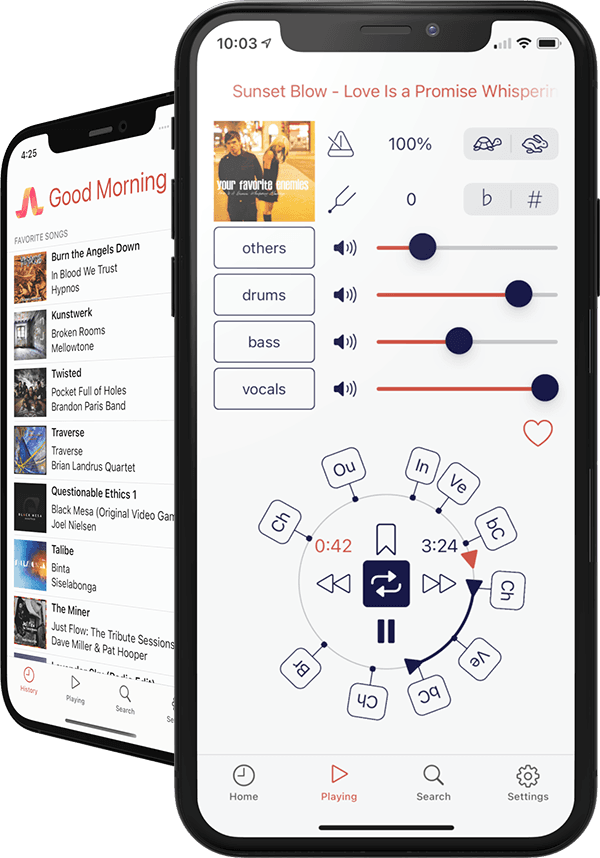
|
|
| Personalized on-the-fly remixing |
| Processing happens during playback on your device. There is no need to wait or to store additional tracks somewhere. Our artificial intelligence works faster than normal playback speed, which practically turns your whole music library into a collection of karaoke and jam-tracks. |
|
|
| Use any song as a karaoke or jam track |
| Replace an instrument in the recording with your own performance. Don’t just play over the recording of your favorite band. Slow down or change the pitch of the track during practice if needed. |
|
|
| Create a set list |
| Compile a set list of the favorite songs and get right to your personalized mix or practice track without searching through your library. |
|
|
| Bookmark song sections |
| Jump right to important or difficult songs sections and continue practicing right where you left off. For every song, your last mixer settings are automatically remembered. |
|
|
| STEM file export |
| Export song STEMs to your device or iCloud |
AudioRetune works in real-time, so you don’t have to export STEMs, but you still can. Separate audio files for each track can be saved to your device or to iCloud.
The STEMs can then be used in a DAW of your choice, for example, when you want to remix a song or extract samples for your own cover versions or compositions. You can use them for your own practice, for yourself, and at home.
The large majority of songs is protected by copyright, however. Before you publish or publicly perform any of your remixes or compositions that contain anything from or sound similar to an existing song, you may have to obtain synch and/or master use licenses. An overview about song licensing can be found here. Most websites, including this one, are not meant to give legal advice. Please consult with an attorney to get advice for your publication needs.
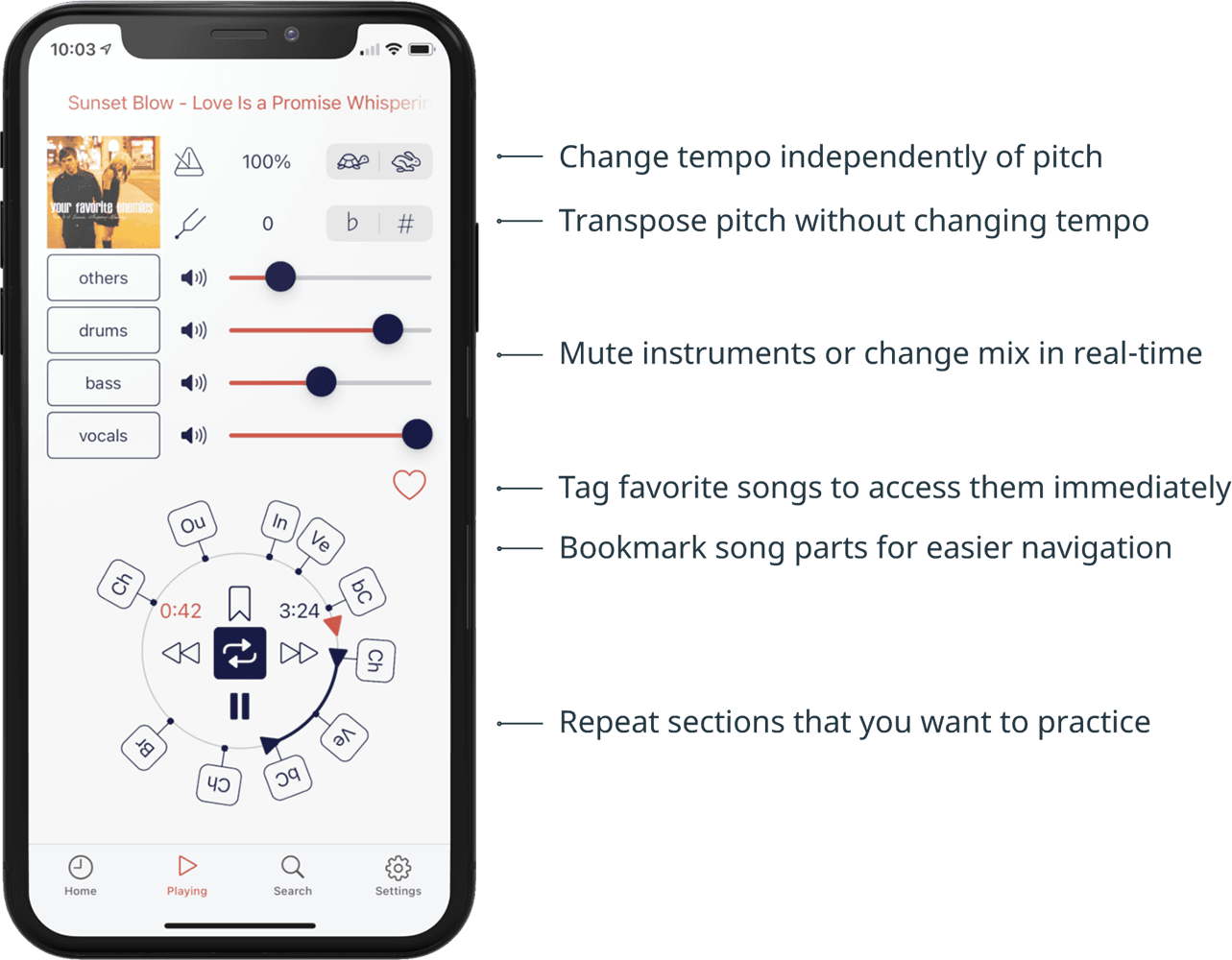
AudioRetune turns your whole song library into a collection of karaoke and jam tracks. For any song you pick, AudioRetune lets you change the instrument volumes, the song tempo, and the pitch on-the-fly. Processing happens in real-time, so you never have to wait, and you can make changes while listening.
Under the hood, AudioRetune uses Artificial Intelligence to separate stereo audio streams into separate tracks, which requires direct, and unencrypted access to audio data. For this reason, songs used in AudioRetune cannot be DRM protected. Files that have been downloaded from a streaming provider for offline listening are DRM protected by default. Song files purchased many years ago can sometimes have DRM protection, too.
You can create your own personalized mix of a song with the instrument volume sliders. When you switch to a new song, AudioRetune will remember the settings for previously played songs, so you can always continue where you left off. Hit the heart button in the player for songs that you want to practice or listen to frequently, and they will show up at the top of the home screen in the app.
When the loop button is activated, you can freely choose which part of the song to play repeatedly.
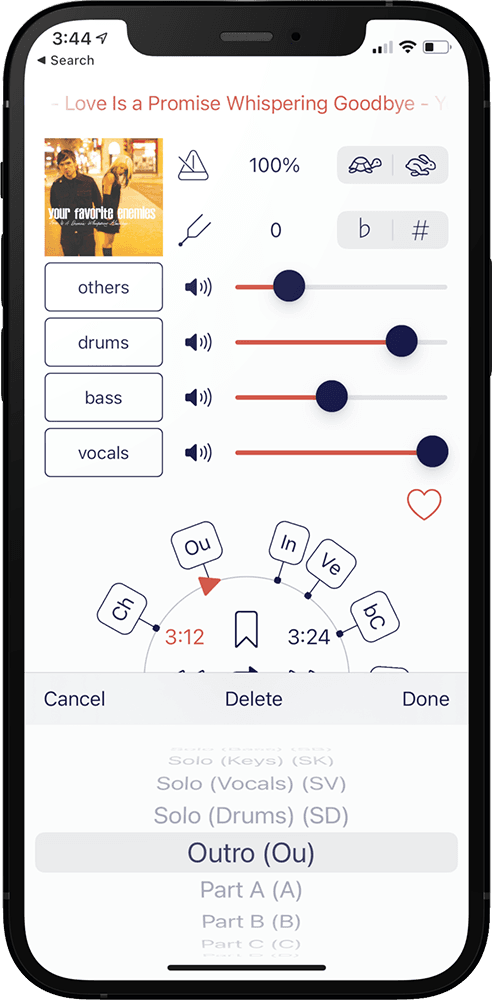
Bookmarks are placed with a simple tap. For each song, set as many bookmarks as you like, and navigate to each bookmark either with the forward and backward button, or drag the play head to the desired position. Your bookmarks and mixer settings will be restored the next time you select the same song for playback.
Your bookmarks can have generic names such as A, B, C, etc. or you can choose to name actual song parts such as Intro, Chorus, Bridge, etc. to navigate to them more easily.

You can use AudioRetune for free on millions of 30-second-long song previews, and you can even use it on the songs you have in your library. In the free version playback is silenced when the song is longer than 99 seconds. The Unlimited Playback subscription removes this limitation, and it lets you use AudioRetune on complete songs in your library.
Songs in your music library will appear first in the search results. Song previews will always be shown below them. Try AudioRetune as much as you like on millions of different ones. If you do not want song previews to appear here, head over to the app's settings screen.
If you want to get the complete song from iTunes after checking out the preview, simply tap the Get it on iTunes Store button on the player screen.

To prevent the display to lock and turn off while using the app, activate the Disable auto-lock switch. This makes it easy to place songs bookmarks or adjust the mix during playback.
In the free version, the playback duration is restricted. Your subscription status is shown here. You can install AudioRetune on as many of your iOS devices as you like. Hit the Buy / Restore button to activate your subscription on a different device, or reactivate it on the same device if you ever need to reinstall the app.
Playback history: In the home screen of the app, you will see
all the songs you have played. If this list ever gets too long, you
can hide the playback history by deactivating this switch.
Demo songs: To get a quick impression of AudioRetune's audio
separation and remixing capabilities you can try it on the demo song
previews. The demo songs can also be hidden from the home screen.
Play song on selection: when activated, songs will immediately start playing when you tap on them in the home or search screen. You may want a little bit more control when you are practicing a song, however. When this setting is deactivated, playback will only start when you press the play button on the player screen.
Confirm iCloud downloads: AudioRetune needs direct access to the raw audio data.
When a song is available in your iCloud but not on your device, AudioRetune
can often automatically open it in the iOS Music app,
which makes downloading it to your device straight-forward.
Display song previews: Deactivate this setting if you only want to search
your own music library, and you do not want to search for 30 second song previews.
Show DRM protected songs: AudioRetune currently only works with DRM free songs that are on your device,
or with 30 sec song previews of almost any song. If you do not want to see DRM protected
songs in the search results, then deactivate this switch.
Sign-up for the newsletter to stay informed about updates and feature announcements: